This guide provides Partner Portal Administrators with steps to:
User access requests
When a user applies for access to your organisation's Partner Portal account an email notification is sent to the Partner Portal Administrator nominated by the user.
Step 1
Login to Partner Portal via www.portal.desbt.qld.gov.au.
Step 2
Select User Management listed under the Administration menu in the header.

Step 3
View the 'Pending User Access Requests' list. Use the filters to locate the user you want to manage.

Step 4
Click on the new user's name to review the access request details.
Review the user details (a – f sections are labelled in image below):
- a) if needed, update the position, email address and daytime phone number for the user. The email address provided must be a personally identifiable email address belonging to your organisation's domain (e.g. @gmail, @live, @hotmail or shared or generic email addresses do not meet the criteria)
- b) assign access to Partner Portal applications that the user should have access to
- c) assign access to business entities that the user has access to, if your organisation has multiple business entities (i.e. RTOs)
- d) if the Training Downloads (TD) application is chosen, assign the 'Training Downloads Report/s' the user is permitted to access
- e) if needed, make the user an Administrator. It is recommended there is more than one Administrator per organisation
- f) if the AVETMISS Training Activity (ATA) application is chosen, assign 'Notification Preferences' to indicate whether the user is to receive email notifications with the error reports file attached for submissions via ATA—these can be quite large files and can be accessed directly from Partner Portal instead.
Click Save.
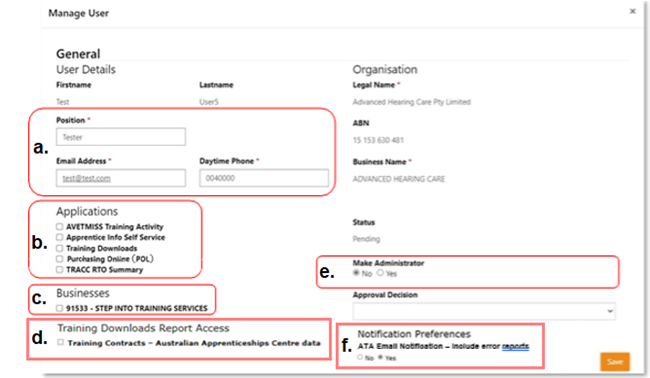
Step 5
Under the 'Approval Decision' drop-down list, select to either Approve or Reject the access and click Save. You'll get a pop-up to confirm. Click OK.
The user will be notified via email of the outcome of the access request.

Managing users
In accordance with the Partner Portal Access Deed, it is the responsibility of your organisation's Partner Portal Administrators to manage user accounts.
To ensure that only authorised staff maintain access to Partner Portal, you are encouraged to undertake regular reviews. If a user no longer has a valid reason to access Partner Portal on behalf of your organisation, you must deactivate their account in Partner Portal immediately.
You must also ensure that the email address recorded in Partner Portal for a user is a personally identifiable email address belonging to your organisation's domain (e.g. @gmail, @live, @hotmail or shared or generic email addresses do not meet the criteria).
Step 1
Login to Partner Portal via www.portal.desbt.qld.gov.au.
Step 2
Select User Management listed under the Administration menu in the header.

Step 3
Select the relevant user list or you can use the filters to locate the user you want to manage.
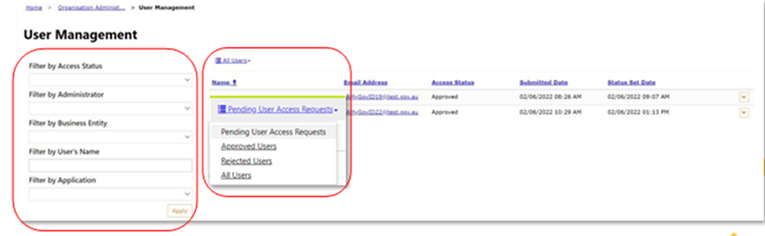
Step 4
Click on the drop-down box of the user to see the edit options.

Step 5
Make updates to user details (a – g sections are labelled in image below):
- a) update the position, email address and daytime phone number. The email address provided must be a personally identifiable email address belonging to your organisation's domain (e.g. @gmail, @live, @hotmail or shared or generic email addresses do not meet the criteria)
- b) amend access to Partner Portal applications
- c) amend access to business entities, if your organisation has multiple business entities (i.e. RTOs)
- d) if the Training Downloads (TD) application is chosen, assign the 'Training Downloads Report/s' the user is permitted to access
- e) if the AVETMISS Training Activity (ATA) application is chosen, assign 'Notification Preferences' to indicate whether the user is to receive email notifications with the error reports file attached for submissions via ATA—these can be quite large files and can be accessed directly from Partner Portal instead
- f) make the user an Administrator or remove them as an Administrator
- g) make active users inactive (click on Inactive) or reactivate inactive users (click on Reactivate)—you'll be prompted to confirm this action.
Click Save.
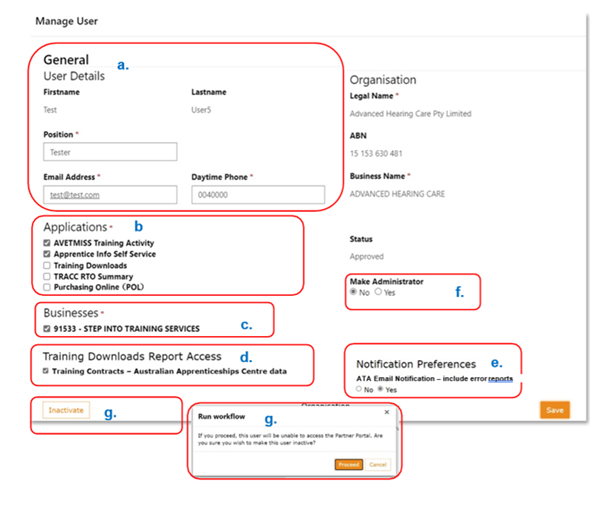
Applying for access to additional applications
For an organisation to be considered for access to a Partner Portal application it must meet the eligibility criteria.
Step 1
Login to Partner Portal via www.portal.desbt.qld.gov.au.
Step 2
Select Organisation Management listed under the Administration menu in the header.

Step 3
Click Apply for Access against the application that your organisation wishes to request access for. Click OK to confirm.
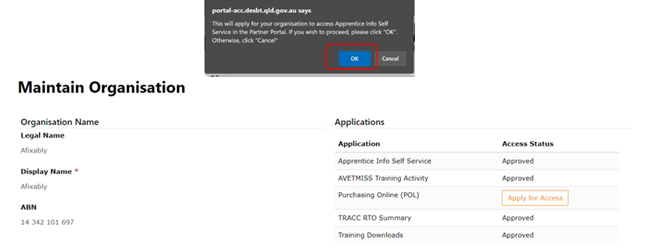
Step 4
We will review your organisation's application access request.
You'll be notified via email of the outcome of the request. If approved, all Partner Portal Administrators for your organisation will have access to the application. You'll need to provide access to the new application for users individually.
Contacts
You must direct your enquiry to the correct agency. We cannot assist with Relationship Authorisation Manager (RAM) enquiries.
- RAM enquiries and issues – visit the RAM website or phone 1300 287 539.
- Partner Portal general enquiries – email PartnerPortal@desbt.qld.gov.au or phone (07) 3025 6692.
- Purchasing Online (POL) enquiries – email purchasingonline@desbt.qld.gov.au.
