Pre-requistes
Ensure you have a minimum Digital ID strength of 'Standard' and the organisation you are representing must be approved for access to Partner Portal.
Check that your organisation's Relationship Authorisation Manager (RAM) Principal Authority or Authorisation Administrator has:
- authorised you in RAM to represent the organisation
- set your level of access to 'Full' for the QLD Digital Identity login under Queensland Government in RAM.
Step 1
Go to www.portal.desbt.qld.gov.au and click Sign in.
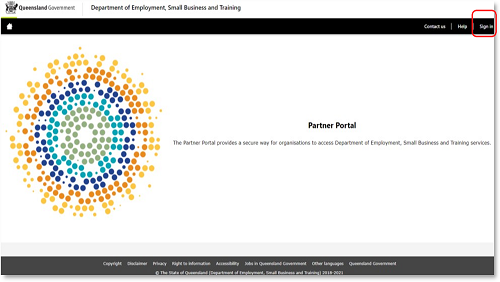
Step 2
Continue with your Digital ID.
Step 3
You'll be redirected to the Relationship Authorisation Manager (RAM).
Step 4
If you have permissions in RAM for only one organisation, you won't see this screen. It only appears if you have permissions for multiple organisations. Select the organisation that you wish to apply for a Partner Portal account and click Continue.
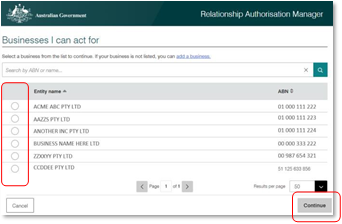
Step 5
The identity exchange will request you to consent to share your Digital ID details with the QLD Digital Identity login. Click Consent. If you'd prefer to avoid being asked to consent every time you log in, tick the Yes and don't ask me again box.
Step 6
You'll be redirected to QLD Digital Identity login where you'll be asked to consent to share your details. Ensure Always with DESBT Partner Portal Service box is ticked, then click Continue.
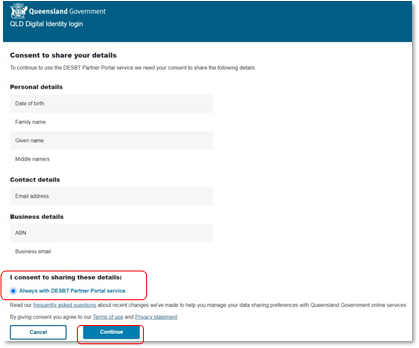
Step 7
You'll progress to the Partner Portal Register User page. Select an Administrator from the drop-down list. This person will be notified to action your request.
Click Save & Next.
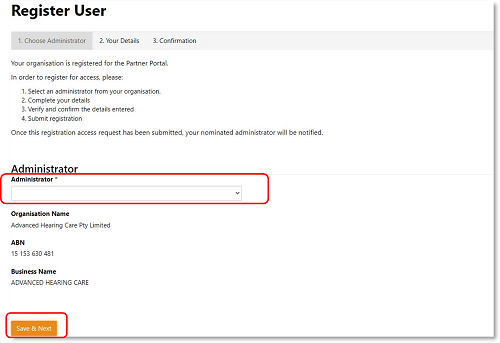
Step 8
Complete your details:
- first and last names are prefilled and non-editable
- position in your organisation
- email address provided must be a personally identifiable email address belonging your organisation's domain (e.g. @gmail, @live, @hotmail or shared or generic email addresses do not meet the criteria)
- contact number (could be work or mobile).
Click Save & Next.
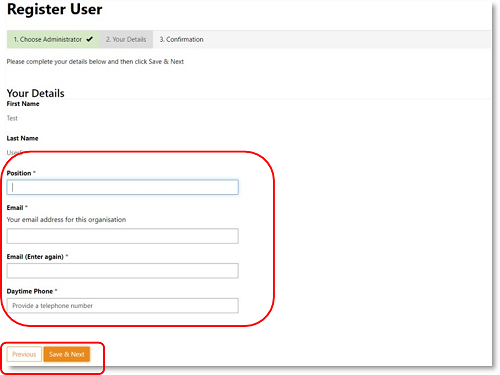
Step 9
Review the information you have provided. If you need to make corrections, click on Previous to move back through the application steps. Once you're satisfied the information is correct, tick the I confirm that the information provided in this application is accurate and complete box.
Click Submit Registration.
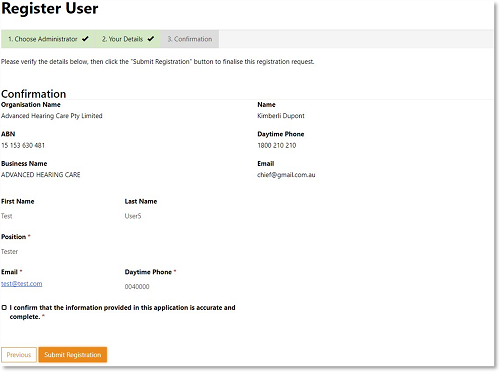
After registration submission
- Your nominated Partner Portal Administrator will be notified via email of your request to access your organisation's Partner Portal account.
- The Partner Portal Administrator will review your access request and decide on your access to the Portal, including access to individual applications.
- Once a decision has been made, you'll receive an email notification of the outcome.
Any questions relating to registering as a Partner Portal user for your organisation should be directed to your organisation's Partner Portal Administrator.
Contacts
You must direct your enquiry to the correct agency. We cannot assist with Relationship Authorisation Manager (RAM) enquiries.
- RAM enquiries and issues – visit the RAM website or phone 1300 287 539.
- Partner Portal general enquiries – email PartnerPortal@desbt.qld.gov.au or phone (07) 3025 6692.
- Purchasing Online (POL) enquiries – email purchasingonline@desbt.qld.gov.au.
